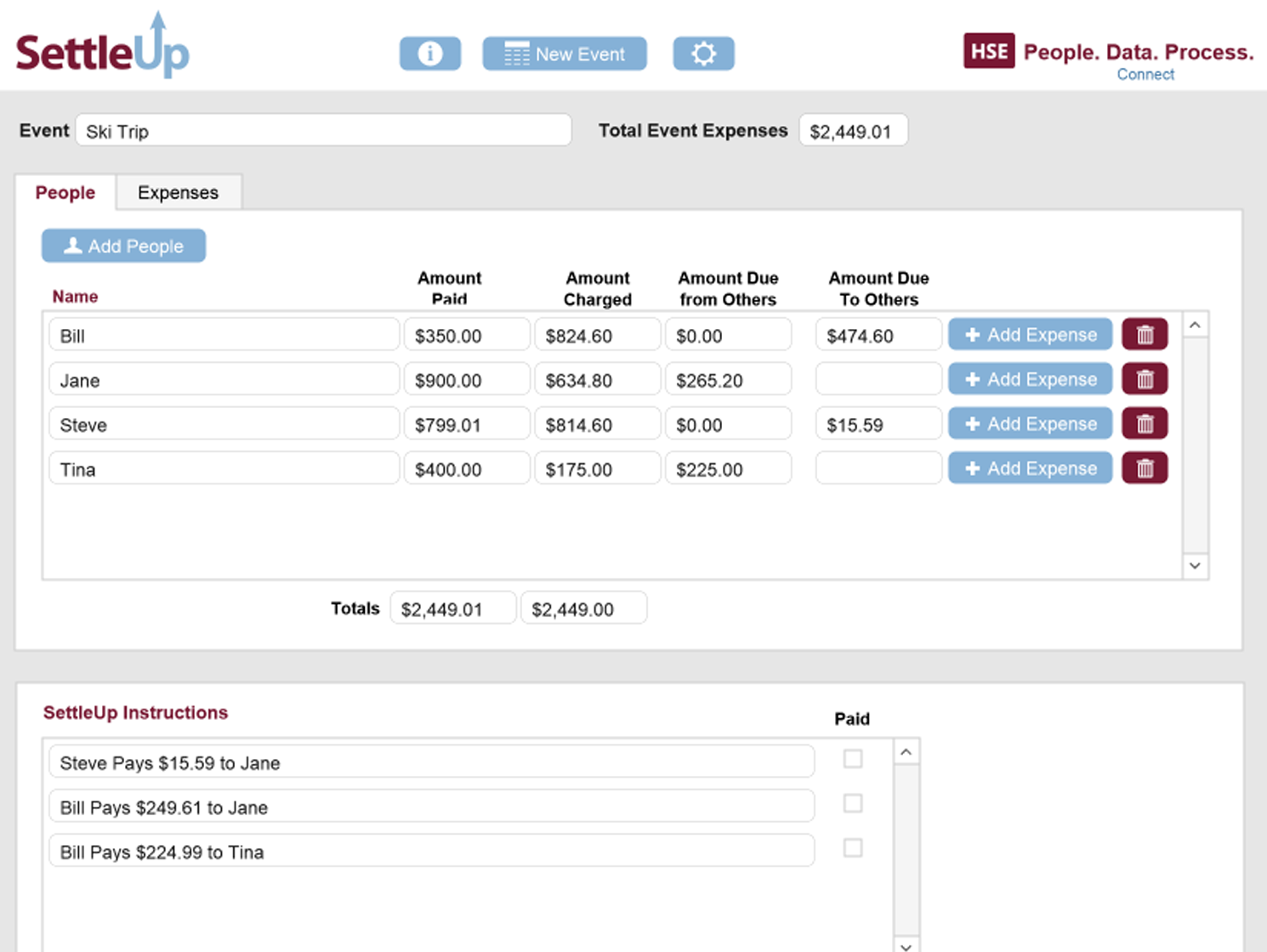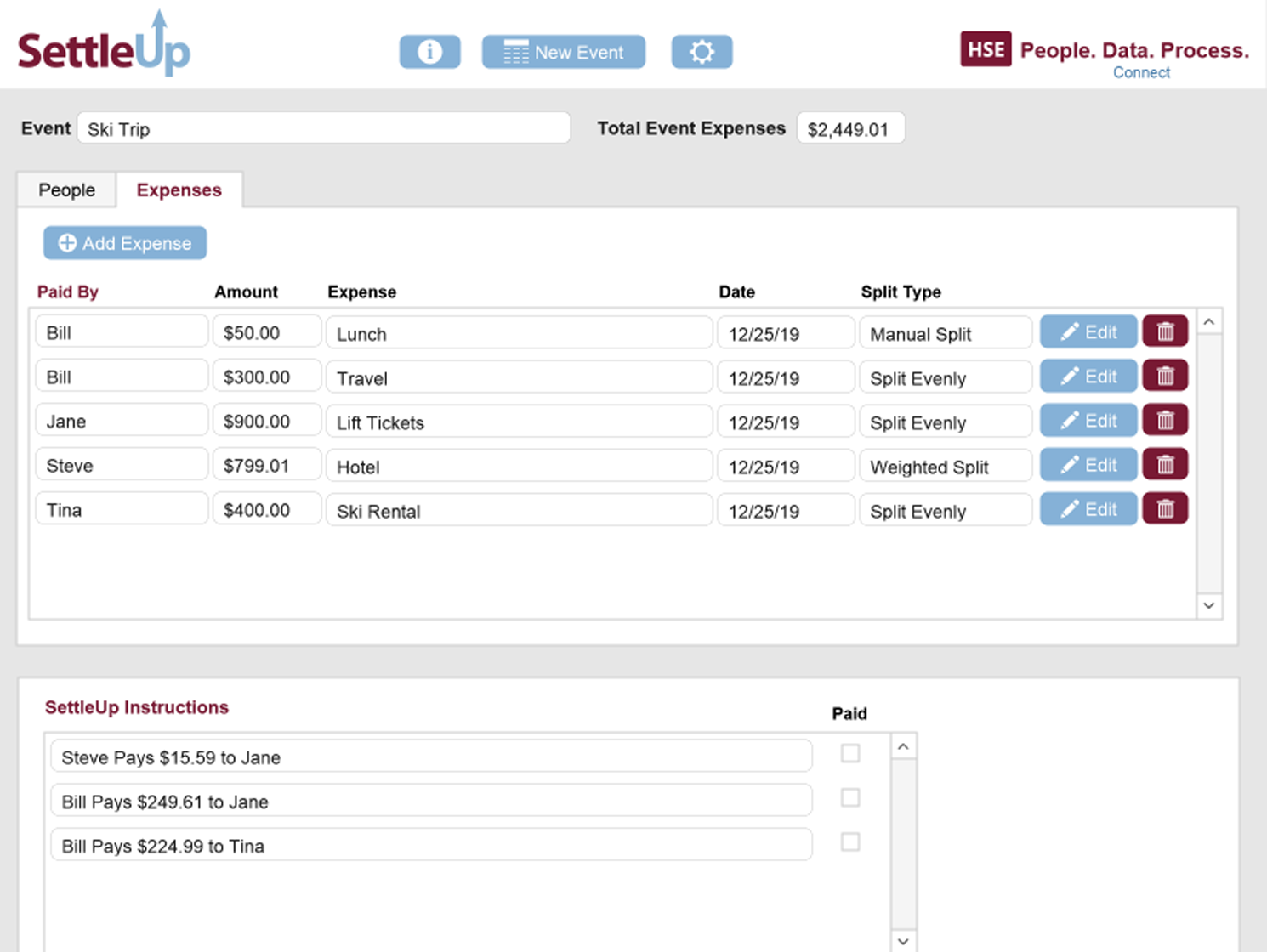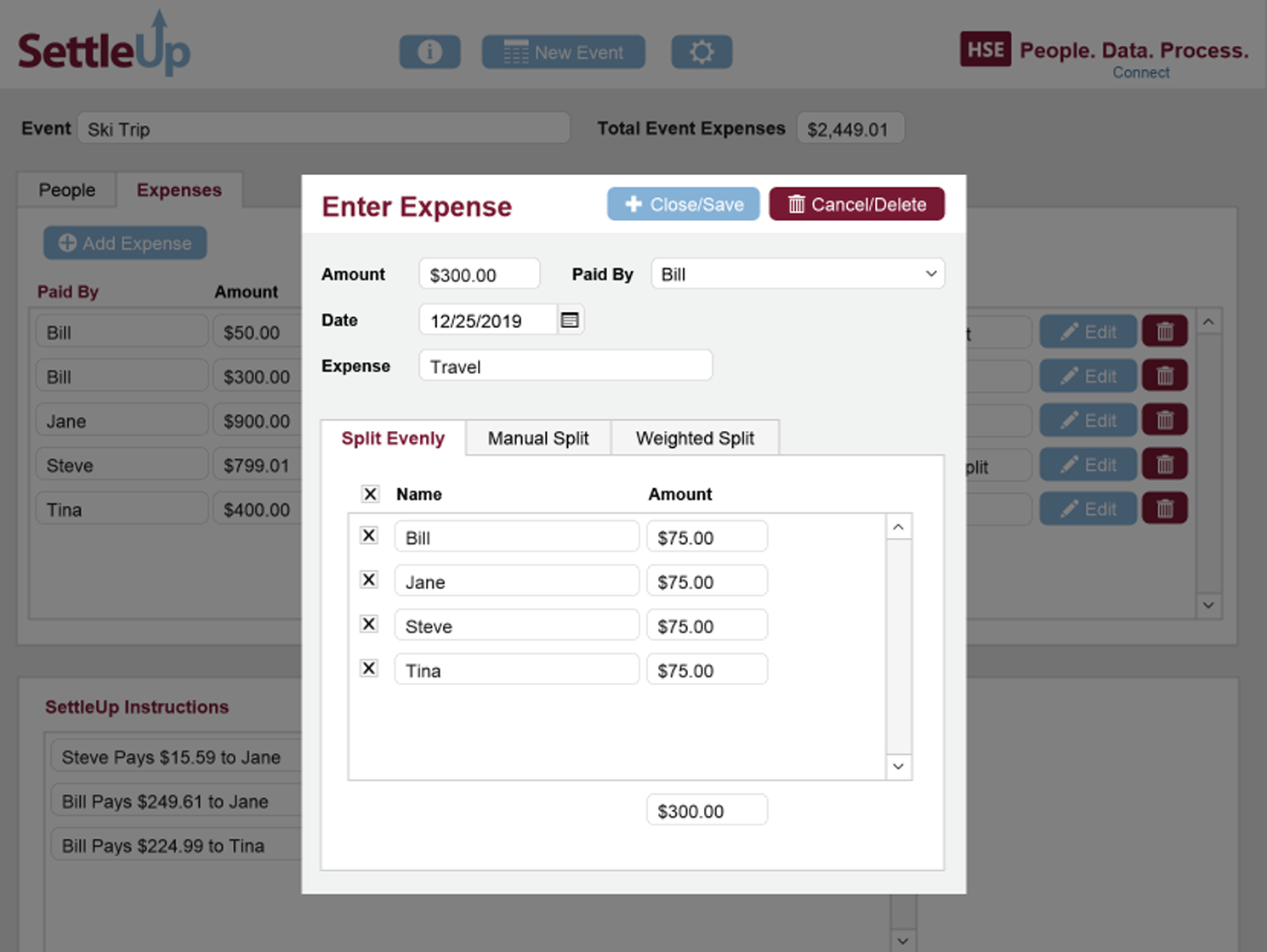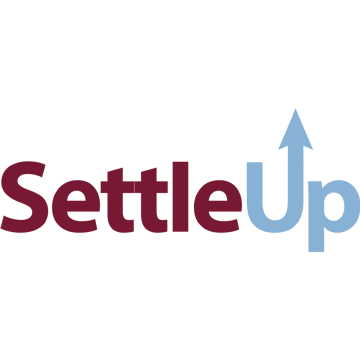
SettleUp
HSE
Summary
Product Type: Apps
Price: Free
Last updated: 1/3/2020
Language: English
Product websiteCategory
Calculates the optimal way to Settle Up group expenses!
Group trip or event? Simply enter names and expenses. SettleUp calculates who pays whom how much.
Whether it’s a vacation, an event or a project, SettleUp helps you divvy up expense when different people pay different amounts for different things. SettleUp makes it easy to enter those expenses and does the hard work of determining who should pay whom how much.
SettleUp is a free unlocked FileMaker Pro template. The settle up instructions determine the most efficient payment scheme to minimize the number of payments required to “settle up.” As a simplistic example of an efficient set of instructions, let’s say Tom owes Bill $50 and Tom owes Jane $50, but Jane also owes Bill $50. Tom can just pay Bill $100, taking 3 payments down to 1. SettleUp knows the trick to finding the optimal payment set. You can peek into the script to learn what that trick is.
3 Kinds of Splits--with SettleUp you can choose to divide an expense in three different ways:
• Evenly split an expense between all or selected participants
• Manually split an expense between specific participants and specific amounts
• Use Weightings to Split an expense. Use this for things like hotel nights. Enter the number of nights each person stayed, and the SettleUp will calculate the split based on the relative weights of the nights entered.
There are many similar situations in business which require such optimization. Use this template as is to settle up your group expenses, or use it as a starting point for creating similar code in your FileMaker business solution.
To get a copy of SettleUp simply provide an email address on our website and we will send you a link to download the file.
Works with FileMaker 16 and above.
Instructions
Easy as 1-2-3.
1. Open the file and create an Event (e.g. Ski Trip, Bachelorette Party, Fundraising Event). Click the “New Event” button or reveal the FileMaker pro status toolbar using the gear button and click “New Event.”
2. Add People (both the people who paid and anyone who will be part of the SettleUp). Click the “Add People” button on the “People” tab.
3. Add Expenses. Click the “Add Expense” button on the People tab (to add an expense paid for by a person) or click the “Add Expense” button on the Expense portal (to add an expense and select who paid for it while entering the expense).
About HSE
HSE is a technology consulting practice, providing information technology solutions using FileMaker Pro and the latest technologies to enhance business performance. For over 20 years, HSE has worked with a wide range of businesses, from Fortune 500 companies to non-profits. HSE solutions range from manufacturing process solutions to retail solutions to field technician solutions. Contact: Info@h-s-e.com. 626-818-0459.